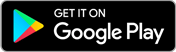- Acquiring Excel 2016 and Information on Installation and Upgrade
- Watch Me: Essential Information for a Successful Training Experience
- Excel 2016 Course Exercise Files
- Excel 2016 Course Demo Files
- Exercise Files
- Downloadable Course Transcripts
The Ultimate Microsoft Office 2016 Training Bundle
Quick Facts
| particular | details | |||
|---|---|---|---|---|
|
Medium of instructions
English
|
Mode of learning
Self study
|
Mode of Delivery
Video and Text Based
|
Course overview
Simon Sez IT - Certified IT Professional & Trainer created The Ultimate Microsoft Office 2016 Training Bundle online certification, which is presented by Udemy and is designed for candidates and office professionals who want to master the capabilities of Microsoft Office 2016 or Office 365. The Ultimate Microsoft Office 2016 Training Bundle online course by Udemy is designed to help candidates understand MS Office 2016 to minimize MS Office irritation and reclaim valuable wasted time in these powerful business programs.
The Ultimate Microsoft Office 2016 Training Bundle online classes contain 72 hours of extensive taped video training content, 25 articles, 19 downloadable resources, and exercises to assist applicants in gaining a thorough understanding of applications such as Excel, Word, PowerPoint, Outlook, Access, OneNote, and VBA. Candidates will also learn how to use VLOOKUP, HLOOKUP, the ribbon interface, workbooks, and the quick access toolbar in Microsoft Office as part of this course.
The highlights
- Certificate of completion
- Self-paced course
- 72 hours of pre-recorded video content
- 25 articles
- 19 downloadable resources
- Exercises
Program offerings
- Online course
- Learning resources. 30-day money-back guarantee
- Unlimited access
- Accessible on mobile devices and tv
Course and certificate fees
Fees information
certificate availability
Yes
certificate providing authority
Udemy
Who it is for
What you will learn
After completing The Ultimate Microsoft Office 2016 Training Bundle certification course, candidates will acquire a practical understanding of the basic and advanced functions of Microsoft Office applications, such as Excel, Word, PowerPoint, Access, Outlook, OneNote, and VBA. Candidates will learn about numerous functions such as the Ribbon interface and the fast access toolbar, as well as how to work with the workbook. Candidates will learn how to create email accounts, and use data slicers, pivot tables, power queries, and pivot charts to analyze data. Candidates will also learn how to use columns, indents, footers, borders, and watermarks to manage the design of their pages, as well as how to safeguard their documents from unwanted changes.
The syllabus
Excel 2016: Introduction to Excel 2016 Beginner Course
Excel 2016: What's New
- New and Improved Features in Excel 2016
Excel 2016: Using Touch
- Overview of Principles of Using Touchscreen
Excel 2016: Getting Started
- Creating and Saving a Workbook
- Opening a Workbook
Excel 2016: Using Help
- Online Help and Contextual Help
Excel 2016: Excel Options
- Personalizing your use of Excel
Excel 2016: The Ribbon and Toolbars
- Basics of using the Ribbon
- Quick Access Toolbar
- Tell Me Feature
- Mini Toolbars and Contextual Menus
- Status Bar
Excel 2016: Entering and Editing Data
- Basics of Entering and Editing Data in a Workbook
- Exercise 01
- Formatting Dates
- Formatting Numbers
- Exercise 02
Excel 2016: Backup and Recovery
- AutoSave, Recover Unsaved Workbook, and Create a Backup Copy
Excel 2016: Fill and Series
- Working with Fill and Series
- Flash Fill
Excel 2016: Viewing and Printing
- Workbook Views, Zoom, and Freeze
- Printing
- Exercise 03
Excel 2016: Cut, Copy, and Paste
- Methods of Cutting, Copying, and Pasting
Excel 2016: Formatting a Worksheet
- Delete and Clear
- Insert, Hide, Column Width and Row Height, and Merge
- Alignment
- Themes and Styles
- Exercise 04
Excel 2016: Formulas and Functions
- Course review
- Basics of Formulas and Functions
- Complex Examples of Formulas
- Exercise 05
Excel 2016: Managing Worksheets
- Managing Worksheets
Excel 2016: Working with Multiple Workbooks
- Working with Multiple Workbooks
Excel 2016: Saving Workbooks
- Saving in Different File Types
Excel 2016: Proofing
- The Spell Checker
Excel 2016: Inserting Comments
- Inserting Comments
- Exercise 06
Excel 2016: Basic Functions in Excel
- The VLOOKUP Function
- Text Functions
- Date and Time Functions
- Logical Functions
Excel 2016: Graphs and Charts
- Creating Graphs and Charts
- Customizing a Cluster Column Chart
- Customizing a Pie Chart
- New Chart Types in Excel 2016
- Exercise 07
Excel 2016: Sorting and Filtering Data
- Managing Data by Sorting
- Managing Data by Filtering
- Customizing Tables
Excel 2016: Shapes and Pictures
- Inserting Shapes and Pictures
- Exercise 08
Excel 2016: Formatting Cells Based on Content
- Conditional Formatting
Excel 2016: Protection and Security
- Protecting Worksheets
- Protecting Workbooks
Excel 2016: Naming Items
- Giving Items Names
- Exercise 09
Excel 2016: Finding and Replacing Words
- Find and Replace
Excel 2016: Borders
- Adding Borders
Excel 2016: Workbook Inspection
- Inspecting a Workbook
Excel 2016: Privacy Options
- Trust Center Privacy Options
Excel 2016: Sharing Options
- Sharing a Workbook
Excel 2016: Wrap Up
- Closing
PowerPoint 2016: Course Introduction
- Welcome and Overview
- Watch Me: Essential Information for a Successful Training Experience
- Course Exercise Files
- Downloadable Course Transcripts
- New Features in PowerPoint 2016
- New features in PowerPoint 2016 for MAC
PowerPoint 2016: Overview
- Navigate a PowerPoint Presentation
- Overview of the Desktop Screen and Views
- Exercise 01
PowerPoint 2016: Getting Started
- Presentation Tips and Guidelines
- Creating a New Presentation
- Working with Slides
- Saving a Presentation
- Exercise 02
PowerPoint 2016: Text and Bullet Editing Options
- Formatting Text
- Working with Bullets
- Exercise 03
PowerPoint 2016: Adding Graphics to Your Presentation
- Inserting Shapes
- Inserting Graphics
- Inserting Pictures
- Exercise 04
PowerPoint 2016: Working with Objects
- Selecting Objects
- Editing Objects
- Formatting Objects - Part 1
- Formatting Objects - Part 2
- Arranging Objects
- Grouping Objects
- Exercise 05
PowerPoint 2016: Working with Pictures
- Picture Options
- Cropping Pictures
- Formatting Pictures
- Things You Can Do with Pictures
- Exercise 06
PowerPoint 2016: Working with SmartArt
- Creating SmartArt
- Modifying SmartArt
- Creating a Flowchart Using SmartArt
- Exercise 07
PowerPoint 2016: Working with Tables
- Creating Tables
- Formatting Tables
- Inserting Tables
- Exercise 08
PowerPoint 2016: Working with Charts
- Adding Charts
- Formatting Charts
- Inserting Charts from MS Excel
- Exercise 09
PowerPoint 2016: Masters
- Using Masters
- Changing Master Slides
- Creating a New Master Design Template
- Exercise 10
PowerPoint 2016: Working with Media
- Adding Video to a Presentation
- Adding Video to a Presentation
- Exercise 11
PowerPoint 2016: Transitions
- Applying Transitions
- Transition Options
- Exercise 12
PowerPoint 2016: Animation
- Animating an Object
- Effect Options
- Working with the Animation Pane
- Motion Paths
- Triggers
- Exercise 13
PowerPoint 2016: Hyperlinks and Action Buttons
- Working with Action Buttons
- Working with Hyperlinks
- Exercise 14
PowerPoint 2016: Slideshow Options
- Onscreen Presentation Options
- Hiding Slides
- Changing the order of slides
- Copying slides
- Slideshow Options
- Exercise 15
PowerPoint 2016: Preparing a Presentation for Delivery
- Rehearse Timings
- Recording a Presentation
- Slide Show Settings
- Creating a Custom Slide Show
- Exercise 16
PowerPoint 2016: Other PowerPoint Features
- Exporting options
- Working with the Backstage View & Customization Options
- Customizing the Ribbon
- Printing a presentation
- Exercise 17
PowerPoint 2016: Conclusion
- Conclusion
Word 2016: Introduction
- Welcome and Overview
- Watch Me: Essential Information for a Successful Training Experience
- Course Exercise Files
- Downloadable Course Transcripts
- What's New in Word 2016
- Overview of MS Word Screen
- Backstage View
Word 2016: Getting Started with Word
- Creating a New Blank Document
- Working with Non-Printing Characters and Line Spacing Basics
- Saving a Document
- Opening a Document
- Navigating in a Document
- Go To, Find, and Replace
- Editing a Document
- Section 2 Practice Exercise
Word 2016: Character Formatting
- AutoCorrect Options
- Selecting text
- Cut, Copy & Paste
- Character Formatting Options
- Format Painter
- Working with numbers
- Working with bullets
- Creating an Outline
- Section 3 Practice Exercise
Word 2016: Paragraph Formatting
- Alignment Options
- Line Spacing Options
- Working with Indents
- Working with Tabs
- Section 4 Practice Exercise
Word 2016: Managing Lists
- Sorting a List
Word 2016: Tables
- Working with Tables
- Creating a Table
- Adding Rows and Columns to a Table
- Formatting Table Data
- Borders & Shading
- Sorting in a Table
- Drawing a Table
- Converting Existing Data to a Table
- Quick Tables
- Using Formula in Tables
- Section 6 Practice Exercise
Word 2016: Styles
- Working with Styles
- Creating Styles
- Editing Styles
- Section 7 Practice Exercise
Word 2016: Controlling Page Appearance
- Working with Page Breaks
- Working with Columns
- Adding a Watermark
- Applying Page Borders
- Headers & Footers
- Section 8 Practice Exercise
Word 2016: Sectioning
- What is Sectioning?
- Sectioning a Document
- Odd and Even Sections
- Section 9 Practice Exercise
Word 2016: Graphics
- Inserting Pictures
- Inserting Pictures into Existing Documents
- Picture Options
- Working with Shapes
- Other Graphic Options
- Section 10 Practice Exercise
Word 2016: Envelopes & Labels
- Working with Envelopes
- Working with Labels
Word 2016: Mail Merges
- What is Mail Merge?
- Creating a Mail Merge Document - Part 1
- Creating a Mail Merge Document - Part 2
- Merging a Document with an Existing Data Source
- Sorting and Filtering Images
- Merging Envelopes and Labels
- Merging a Directory
- Section 12 Practice Exercise
Word 2016: Quick Parts
- Building Blocks
- Creating and Editing Building Blocks
- Auto Text
- Section 13 Practice Exercise
Word 2016: Indexing and Table of Contents
- Creating an Index
- Creating a Table of Contents
- Section 14 Practice Exercise
Word 2016: Review and Printing
- Using the Thesaurus
- Spell Check
- Comments
- Margins
- Page Setup Options
- Printing
- Section 15 Practice Exercise
Word 2016: Other Word Features
- Word Options
- Protecting a Document
- Macros
Word 2016: Wrap Up
- Closing
Excel 2016 Intermediate: Introduction
- Course Introduction
- Watch Me: Essential Information for a Successful Training Experience
- Course Exercise Files
- Course Support Files
- Reviewing Excel Terminology
- Tips and Tricks in the Ribbon
- Escaping the "Mouse"-Trap
- Common Hotkeys
- Special Hotkey Commands
- Defining Your Excel View
Excel 2016 Intermediate: Indexing and Lookups
- Defining Lookups and Arrays
- Using VLOOKUP and HLOOKUP
- Using MATCH
- Using INDEX
- Mixing LOOKUPS, INDEX, and MATCH
Excel 2016 Intermediate: Named Ranges
- What is Important to You?
- Simple and Quick Name Definitions
- Accessing and Using the Name Manager
- What can Names do?
Excel 2016 Intermediate: Dynamic Formula
- What is a Reference?
- Using Indirect
- Using Offset
- Using Row, Column, and Cell
- Creating Dynamic Named Ranges
- Best Practices Regarding Dynamic Functions
Excel 2016 Intermediate: Charts and Graphs
- Charts and Graphs Terminology
- Line, Scatter, and Bar Charts
- Radar and Surface Plots
- Waterfall, Pie, and Sunburst Charts
- The Box and Whisper Plot and Histograms (Statistical)
- Chart Formatting In Detail
- Mixing Chart Types
- The Bing Maps App
Excel 2016 Intermediate: Working with Data
- How Do You Know If You're Working With Data?
- Introducing Data Tables
- Excel Data Model Relationships
- Data Slicers
- Pivot Tables
- Power Query / Get And Transform
- Pivot Charts
- The GETPIVOTDATA Function
- Course Conclusion
Essential VBA Training for Excel: Introduction
- Introduction to the VBA Course
- Watch Me: Essential Information for a Successful Training Experience
- Course Exercise Files
Essential VBA Training for Excel: The Environment
- Getting Started
- The VBA Editor
- First Coding Manipulations
Essential VBA Training for Excel: VBA as a Language
- VBA Syntax, Keywords, and Comments
- Objects and VBA's Intellitext
- Variables and Method Calling Rules
- How to Define and Manage Variables
- Constant Variable Types and Variables through Intellitext
Essential VBA Training for Excel: Introducing Macros
- Subroutines
- Logical Constructs: The Boolean Type
- Logical Constructs: If and Switch Statements
- Methods for Communicating to the User
- Looping: The For and Do While Loops
- Looping: Collections and the For Each Loop
Essential VBA Training for Excel: Introducing Functions
- Functions
- Returning Values from Functions
- Sending Values to Functions
- Determining Limitations
- The Worksheet Function Object
- Completing Exercise 5
- The Range Object
- Writing an Array Formula
Essential VBA Training for Excel: Common Keys to VBA
- The Application Object
- The Workbook and Worksheet Objects
- Using Errors to Guide You
- The Name and Names Objects
- The PivotTable Object
- The Chart and ChartObject Objects
- The PageSetup Object and Print Ranges
- One Approach To Completing Exercise 8
Essential VBA Training for Excel: Conclusion
- Concluding Remarks
Macros and VBA Course Introduction
- Introduction
- Watch Me: Essential Information for a Successful Training Experience
- Download Me: Course Files
- Using Macros to Automate Repetitive Tasks
- VBA Explained
- Section Quiz
Macros and VBA: Creating Macros
- Recording, Saving and Running a Macro
- Recording a Macro with Relative Referencing
- Complex Macros
- Recording a Macro to Sort and Filter Data
- Protecting cells with a Macro
- Section Quiz
Editing Macros with VBA
- The VBA Editor
- Understanding VBA Code
- Editing Macros
- Debugging Macros
- Creating a Macro from Scratch
- Section Quiz
Macros and VBA: Custom Macro Ribbon
- Creating a Macro Custom Ribbon
Macro and VBA: Course Close
- Course Close
Access 2016: Introduction
- Introduction to Access 2016 Course
- Watch Me: Essential Information for a Successful Training Experience
- Course Exercise Files
- Course Demo Files
- Acquiring Access 2016
- Structure of the Course
- What's New in Access 2016
Access 2016: Using Touch
- Using Access in a Touch Device
Access 2016: Getting Started
- Using Database Templates
- The Access Workspace and Backstage
- Creating, Saving, and Opening Databases
Access 2016: Help
- Online Help and Tell Me
Access 2016: The Ribbon and Toolbars
- The Ribbon
- The Quick Access Toolbar
- Contextual Menus
- The Status Bar
Access 2016: Keyboard Shortcuts and Key Tips
- Keyboard Shortcuts
- Key Tips
Access 2016: Access Options
- General, Current Databases, and Language Options
Access 2016: Tables
- Creating a Table and Fields
- Indexed Field
- Lookup Wizard
- Numeric Fields
- Exercise 01
Access 2016: Importing Data
- Importing Data from Excel
- Exercise 02
Access 2016: Backup, Restore, and Repair
- Backing up your Database
- Compact and Repair
Access 2016: Datasheet View
- Design in the Datasheet View
- Sorting and Filtering in Datasheet View
- Entering and Modifying Data in Datasheet View
Access 2016: Relationships
- Creating a Link Table
- Setting up Relationships
- Exercise 03
Access 2016: Forms
- Creating a Form
- Modifying a Form
- Exercise 04
- Forms in Layout View
- Forms in Design View
- Form Design
- Exercise 05
Access 2016: Subforms
- Setting up Subforms - Part 1
- Setting up Subforms - Part 2
- Setting up Subforms - Part 3
Access 2016: Queries
- Exercise 06
- Creating a Query
- Joins
- Query Wizard
- Exercise 07
Access 2016: Expressions
- Setting up Validations
- Calculation using Expressions
Access 2016: Reports
- Basic Report
- Report Design
- Complex Report
- Exercise 08
Access 2016: Printing
- Printing and Print Properties
Access 2016: More Data Types
- Yes/No, OLE Object, and Hyperlink Data Types
Access 2016: More About Forms
- Form Controls
- Form Themes
- Navigation Form
Access 2016: Modal, Dialogs, and Macros
- Introduction to Model Dialog and Macros
- Model Dialog and Macros Continued
- Form Validation
- Adding a Command Button to a Form
- Exercise 09
Access 2016: Web App Basics
- Creating an Access Web App
- Importing an Access Database to a Web App
- Exercise 10
Access 2016: Exporting
- Exporting an Access Database
Access 2016: Application Parts
- Adding Application Parts to a Database
Access 2016: More Access Options
- Additional Access 2016 Options
Access 2016: Info Tab
- View and Edit Database Properties, and Encrypt with Password
Access 2016: Security
- Trust Center Settings
Access 2016: Conclusion
- Closing
Excel 2016 Advanced: Introduction to Excel 2016 Advanced Course
- Prerequisites of the Course and Version of Excel
- Watch Me: Essential Information for a Successful Training Experience
- Course Exercise Files
- Course Demo Files
- Downloadable Course Transcripts
- Course Structure
Excel 2016 Advanced: Functions
- Functions - Part 1
- Functions - Part 2
- Autosum
Excel 2016 Advanced: Date and Time Functions
- How Date and Time Works
- Basic Date and Time Functions
- Complex Date and Time Functions
Excel 2016 Advanced: Text Functions
- Using Text Functions - Part 1
- Using Text Functions - Part 2
Excel 2016 Advanced: Logical Functions
- Using Logical Functions
- Exercise 01
Excel 2016 Advanced: Lookup Functions
- HLOOKUP Function
- VLOOKUP Function
- Exercise 02
Excel 2016 Advanced: Financial Functions
- Financial Functions and Terminology
- Personal Financial Functions
- Professional Financial Functions
- Depreciation
- Exercise 03
Excel 2016 Advanced: Statistical Functions
- Statistical Functions for Description - Part 1
- Statistical Functions for Description - Part 2
- Statistical Functions for Forecasting - Part 1
- Statistical Functions for Forecasting - Part 2
- Exercise 04
- One Click Forecasting
- Statistical Functions for Inference
Excel 2016 Advanced: Connecting to External Data
- Connecting to Other Workbooks
- Connecting to Access Databases
- Connecting to Web Data Sources
- Get and Transform
- Exercise 05
Excel 2016 Advanced: Tables
- Introduction to Tables
- Working with Tables
- Table References
- Table Styles
- Exercise 06
Excel 2016 Advanced: Pivot Tables
- Introduction to Pivot Tables
- Working with Pivot Tables
- Filters and Slicers
- Pivot Charts
- Exercise 07
Excel 2016 Advanced: Data Analysis
- What If Analysis
- Scenario Manager
- Goal Seek
- Solver
- Exercise 08
Excel 2016 Advanced: Graphs and Charts
- Area Charts
- Surface Charts
- Radar Charts
- Bubble Charts
- Sparklines
- Stock Charts
- Exercise 09
Excel 2016 Advanced: Excel Web App
- Web App - Part 1
- Web App - Part 2
Excel 2016 Advanced: Conclusion
- Closing Message
Learn Microsoft Outlook 2016: Introduction
- Information about Installation and Upgrade
- Watch Me: Essential Information for a Successful Training Experience
- Course Exercise Files
- Course Demo Files
- Acquring Outlook 2016
- What's New
Outlook 2016: Getting Started
- Starting Outlook 2016
- Using Touch
- Outlook 2016 Interface
- Getting Help
- Keyboards Shortcuts and Keytips
- Outlook Options
Outlook 2016: Basic Tasks
- Setting Up an Account
- Sending and Receiving Email
- Calendar Basics
- Exercise 01
- People
- Task Basics
- Notes
Outlook 2016: Ribbon and Quick Access Toolbars
- Customizing the Ribbon and Quick Access Toolbars
- Exercise 02
Outlook 2016: Data Files and Account Management
- Outlook Data Files and Their Properties
- Managing Accounts
- Managing Folders
- Exercise 03
- Backup and Restore a PST file
Outlook 2016: Contacts
- Contact Records
- Maintaning Contact Information
- Contact Views
- Using Contact Information
- Address Books
- Contact Groups
- Exercise 04
- Printing Contact Information
Outlook 2016: Email Management
- Sending Messages
- Receiving Messages
- Replying to Messages
- Touch Action Bar
- Organizing Folder Contents
- Junk Email
- Security & Trust Center
- Exercise 05
Outlook 2016: Archiving
- Archiving
Outlook 2016: Calendar Management
- Calendar Setup
- Viewing & Sharing Calendars
- Calendar Item Management
- Managing Meetings
- Calendar Events
- To-do Bar
- Printing Calendar Information
- Exercise 06
Outlook 2016: Categories
- Color Categories
Outlook 2016: Tasks Management
- Managing Tasks
- Viewing Tasks and Recording Progress
Outlook 2016: Rules & Quick Steps
- Creating & Managing Rules
- Quick Steps
- Exercise 07
Outlook 2016: Other Features
- Email Features
- Proofing Features
- Formatting Themes and Styles
- Signatures and Stationery
- Saving and Printing an Email
- Exercise 08
Outlook 2016: Search Features
- Searching Contacts and Other Items
Outlook 2016: Mail Merge
- Mail Merge
- Exercise 09
Outlook 2016: Conclusion
- Office Updates; Conclusion
- Outlook 2016 Quiz
An Introduction to OneNote
- What to Expect from this Course
- Read Me: Essential Information for a Successful Training Experience
- OneNote Versions
- Working with Keyboard Shortcuts
- Customizing the Quick Access Toolbar
- Using Touch Mode
- Section Quiz
OneNote: Getting Started
- Opening a OneNote notebook and Touring the Interface
- Creating a OneNote Notebook
- Changing Notebook Properties and Closing
- Deleting a Notebook Stored in OneDrive
- Creating and Managing Locally Stored Notebook
- Creating, Moving and Deleting Sections
- Creating Section Groups
- Working with Pages and Subpages
- Windows 10: Getting Started with OneNote
- Section Quiz
OneNote: Adding Content
- Creating a Note on a Page
- Sending Content to OneNote
- Using the OneNote Clipper
- Using the Screen Clipper
- Adding Pictures and Online Pictures
- Embedding Online Video
- Adding Files
- Recording Audio and Video
- Inserting Links
- Inserting Equations and Symbols
- Copying and Pasting Content
- Windows 10: Adding Content
- Section Quiz
OneNote: Formatting Notes
- Formatting Text
- Using the Format Painter
- Using Styles
- Organize Content with a Table
- Creating a Todo List
- Checking Spelling
- Windows10: Formatting Notes
- Section Quiz
OneNote: Organizing Content
- Searching a Notebook
- Tagging Notes
- Organizing the Interface
- Linking Notes
- Windows 10: Organizing Content
- Section Quiz
OneNote: Formatting Pages
- Page Setup Options
- Changing the Page Color and Background
- Customizing Fonts, Themes and the Interface
- Setting Paper Size
- Windows 10: Formatting Pages
- Section Quiz
OneNote: Working with Templates
- Applying a OneNote Template to a Page
- Creating Your Own Template
- Windows10: Working with Templates
- Section Quiz
OneNote: Using Drawing Tools
- Working in Pen Mode
- Drawing Shapes with Touch
- Converting Handwriting to Typed Text
- Windows 10: Using Drawing Tools
- Section Quiz
OneNote: Interacting with Outlook
- Working with Outlook Tasks
- Outlook Meetings and Meeting Notes
- Sending Page Information by Email
- Windows 10: Interacting with Outlook
- Section Quiz
OneNote: Sharing a Notebook
- Saving to OneDrive
- Inviting Others to a Notebook
- Converting Notebooks to Other Formats
- Exporting OneNote Content
- Synching Notebooks
- Windows 10: Sharing a Notebook
- Section Quiz
OneNote: Collaborating on a Notebook
- Author Indicators
- Page Versions
- The Notebook Recycle Bin
- Windows 10: Collaborating on a Notebook
- Section Quiz
OneNote: Setting OneNote Options
- Customizing OneNote Options
- Password Protection
- Setting Backup Options
- Windows 10: Setting OneNote Options
- Section Quiz
Other Versions of OneNote
- Using OneNote Online
- Working with OneNote Mobile app
- Section Quiz
OneNote: Course Close
- Course Close
Congratulations!
- Bonus Lecture
- Extra Resource: The Most Frequently Used Excel Shortcuts - Infographic
- Extra Resource: The Most Frequently Used PowerPoint Shortcuts - Infographic
- Extra Resource: The Most Frequently Used Word Shortcuts - Infographic
- Extra Resource: The Most Frequently Used Access Shortcuts - Infographic
- Extra Resource: The Most Frequently Used Outlook Shortcuts - Infographic
- Extra Resource: Getting Started in OneNote Class

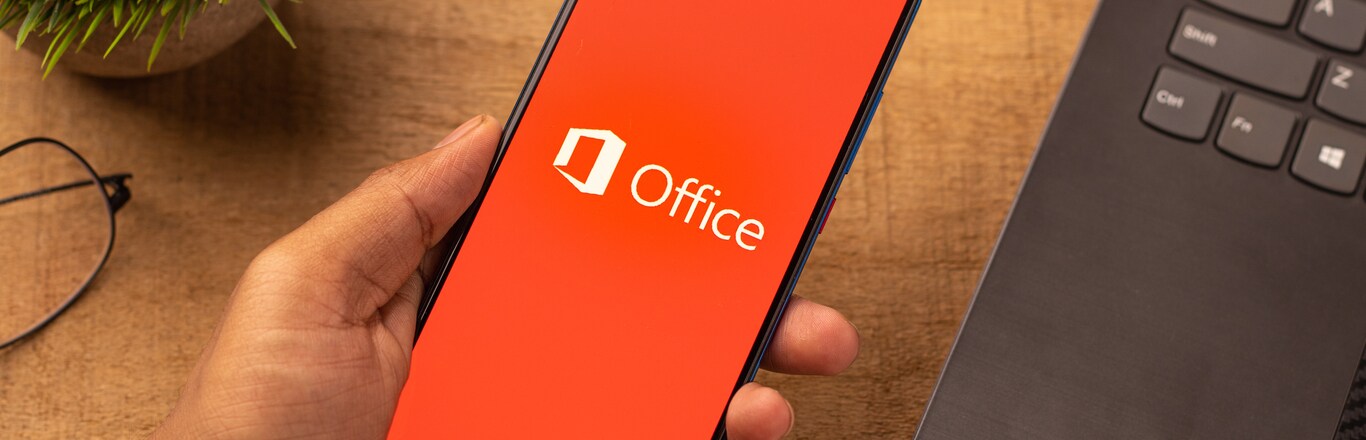
 Brochure
Brochure Enquire
Enquire