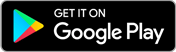Introduction to the Microsoft Word 101 Course
Master Microsoft Word Beginner to Advanced
Quick Facts
| particular | details | |||
|---|---|---|---|---|
|
Medium of instructions
English
|
Mode of learning
Self study
|
Mode of Delivery
Video and Text Based
|
Course overview
Microsoft Word (MS Word) is a word processor used to create documents, letters, reports, etc. that are of professional quality. Individuals can edit, and format files with ease because of their sophisticated capabilities. Whenever a document is saved in Microsoft Word, it receives the.docx extension. It's included in Microsoft Office, but applicants can also get it on its own, which supports both Windows and macOS. Master Microsoft Word Beginner to Advanced online certification, which is made available by Udemy to candidates who wish to learn the fundamentals of MS Word.
Master Microsoft Word Beginner to Advanced online training is a short-term program that incorporates seven hours of video learning resources, and more than 30 articles that guide you step by step as you further develop your skills in Microsoft Word. Master Microsoft Word Beginner to Advanced online classes cover topics including methods for generating dynamic layouts and documents for printing and exporting. Effectively format papers using Microsoft word styles. Aspirants will get an understanding of managing page formatting, sectioning, and page breaks as well as design and administer table layouts that work with tab stops to properly align content and more.
The highlights
- Certificate of Completion
- Self-Paced Course
- 30 Articles
- 7 hours of Pre-Recorded Video Content
Program offerings
- Online course
- Learning resources
- 30-day money-back guarantee
- Unlimited access
Course and certificate fees
Fees information
certificate availability
Yes
certificate providing authority
Udemy
Who it is for
What you will learn
After completing the Master Microsoft Word Beginner to Advanced certification course, candidates will gain a hands-on understanding of the techniques associated with creating dynamic Microsoft Word documents, document styles, and document management. Aspirants will comprehend, how to control page orientation, construct and manage table layouts, create mailing labels and form letters using mail merges.
The syllabus
Microsoft Word 101 - Introduction to the Microsoft Word
Microsoft Word Essentials
- Creating a New Microsoft Word Document
- Introduction to the Microsoft Word Interface
- Working with the Microsoft Word Ribbon
- Microsoft Word's File Tab
- Test Your Microsoft Word Essentials
Microsoft Word Basics of Entering and Editing Text
- Entering Text in Your Word Document
- Editing Text in Your Word Document
- Navigating a Microsoft Word Document
- Selecting Text in Your Word Document
- More Microsoft Word Keyboard Shortcuts
- Saving a Microsoft Word Document
- Test Your Word Knowledge on Entering/Editing Content
Formatting a Microsoft Word Document
- A Closer Look at the HOME TAB
- Creating Bulleted and Numbered List in Word
- Formatting Text in a Word Document
- Formatting with the Mini Toolbar
- Formatting Paragraphs in a Word Document
- Introduction to Microsoft Word Styles
- Creating Custom Microsoft Word Styles
- Test Your Microsoft Word Formatting Skills
Page Layout Techniques
- DOWNLOAD THIS FILE FIRST
- Working with Word Document Margins
- Adding Columns to a Word Document
- Working with Page Breaks
- Page Breaks and Columns Together
- Changing the Orientation of a Page
- Inserting Headers and Footers
- Working with the Page Background
- Test Your Microsoft Word Page Layout Skills
Finalize Your Microsoft Word Document and Print Options
- DOWNLOAD THIS FILE FIRST
- Using Microsoft Word Spell Checker
- Working with AutoCorrect
- Using the Navigation Pane to Find & Replace
- Printing Your Microsoft Word Doc
- Converting to A PDF
- Email Word Document as...
- Test Your Microsoft Word Printing Skills
Completed Word 101 - An Introduction to Word
You've completed the Microsoft Word 101 Course
Microsoft Word 102 - Intermediate Level Microsoft Word
Introduction to the Microsoft Word 102 Course
Working with Microsoft Word Tabs
- Understanding Word Tabs
- Setting Tabs in a Document
- Formatting Word Tabs
- Modifying Spacing of Word Tabs
- Removing Word Tab Stops
- Other Tab Stop Options
Working with Microsoft Word Tables
- Creating Tables in Word
- Adding and Deleting Rows/Columns
- Changing Height and Widths of Rows/Columns
- Word Table Merge Cells
- Creating Calculations in a Word Table
- Formatting Word Tables
- Formatting Table Borders
- Using Word Table Styles
More Word Styles Features
- Using the HEADING Styles to Format a Document
- Create a Document Outline with Styles
- Reorder Document Content by Style
Working with Pictures in a Word Document
- Inserting Pictures from your Computer
- Adding Online Pictures to a Document
- Resizing Pictures
- Cropping a Picture
- Applying Picture Styles
- Working with Text Wrapping
Adding Videos to a Microsoft Word Document
- Adding Online Videos
- Video Options
Microsoft Word Mail Merge
- Understanding Microsoft Word Mail Merge
- The Mail Merge Data Source
- Creating Mailing Labels with Mail Merge
- Creating Form Letters with Mail Merge
Completed Word 102 - An Intermediate Level Microsoft Word
You've Completed the Microsoft Word 102 Course
Microsoft Word 103 - Advanced Level Microsoft Word
Introduction to Microsoft Word 103 Course
Working with Microsoft Word Forms
- Understanding Microsoft Word Forms
- Introduction to the Word Developer Tab
- Designing a Form
- Working with Text Box Controls
- Working with Radio Button Controls
- Working with Combo Box Controls
- Working with Check Box Controls
Creating Microsoft Word Templates
- Understanding Word Templates
- Creating a Word Template
- Using a Word Template
- Making Edits to the Template
Microsoft Word Document Protection
- Understanding Document Protection
- Protecting a Document from Edits
- Protecting a Word Form Document
Microsoft Word Track Changes
- Introduction to Word Track Changes
- Enable Track Changes
- Making Changes to a Document
- Reviewing Changes
- Turn off Track Changes
Building a Table of Contents with Style
- Preparing a Document for a Table of Contents
- Create the Table of Contents
- Formatting a Table of Contents
- Modify the Table of Contents
Adding Footnotes and Endnotes
- Adding Footnotes to a Word Document
- Adding Endnotes to a Word Document
- Formatting Footnotes and Endnotes
Working with Citations
- Adding Citation Sources
- Inserting Document Citations
- Creating the Bibliography
- Changing the Style
Working with Captions and Cross-References
- Managing Large Documents with Captions
- Adding Word Captions
- Inserting a Table of Figures
- Adding Cross-Reference Document Objects
Creating a Word Document Index
- What is a Word Document Index
- Marking Entries for the Index
- Inserting the Index
- Making Updates to the Index
Congratulations!
Next Steps

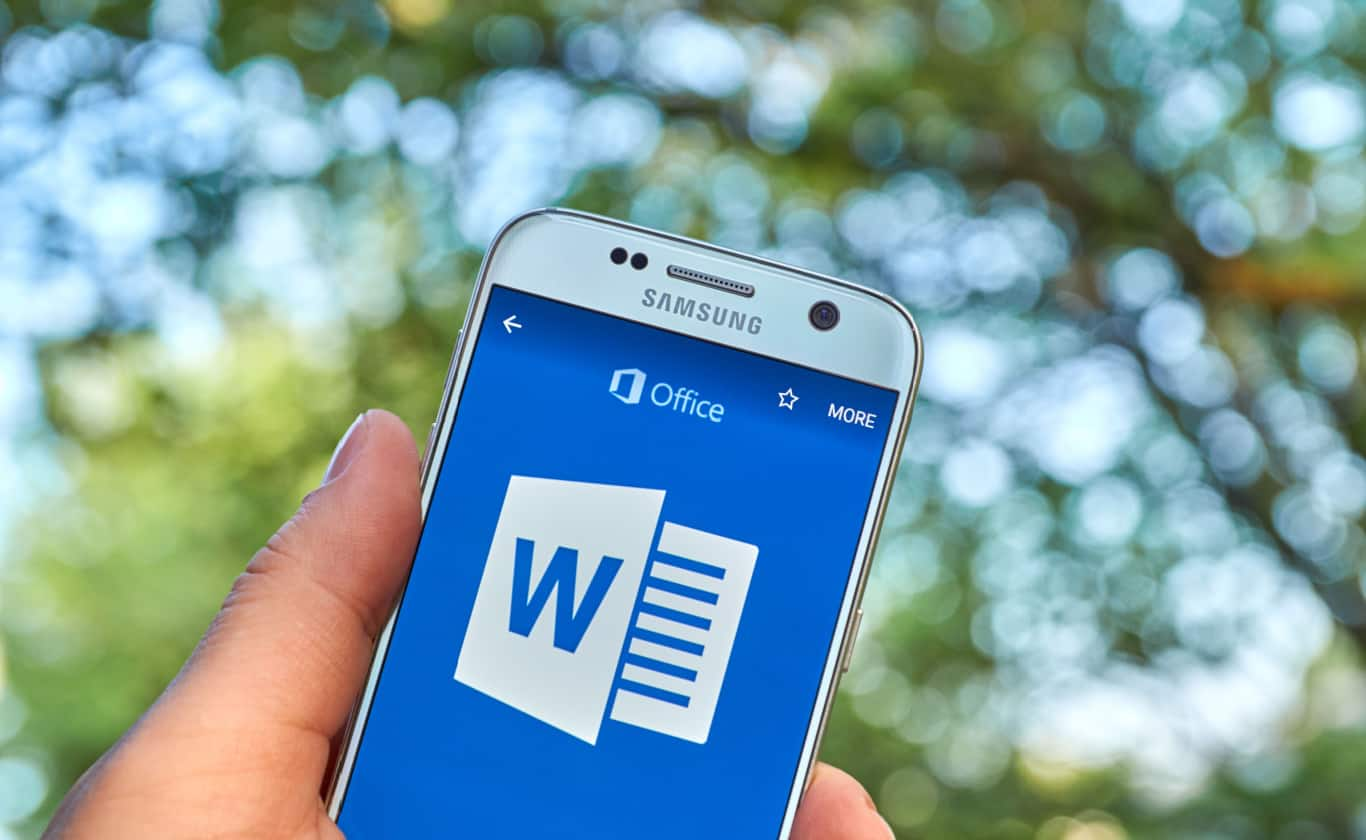
 Brochure
Brochure Enquire
Enquire