UPES M.Tech Admissions 2026
Ranked #45 Among Universities in India by NIRF | 1950+ Students Placed 91% Placement, 800+ Recruiters
In web development, crafting visually captivating websites is paramount. Elevate the aesthetics of your webpage by seamlessly integrating HTML background images. A simple right click and selecting “view page source”, can help you understand the HTML and JSON structure of a webpage.
This Story also Contains
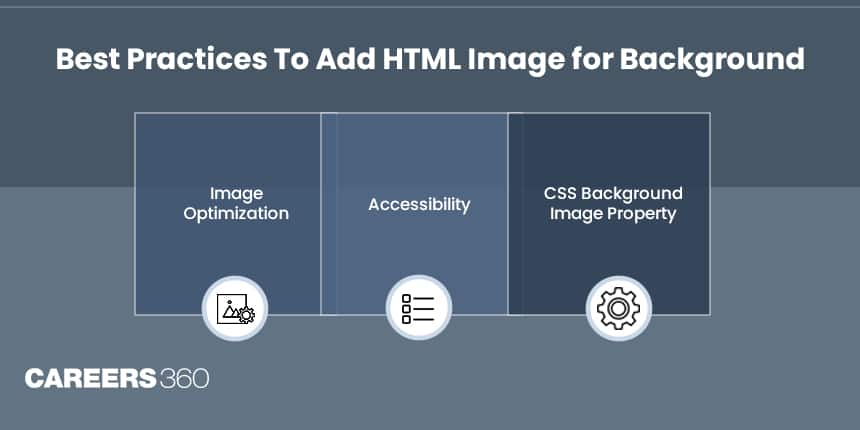
From the fundamental steps on how to insert background image in HTML to the nuanced aspects of CSS background properties, this article will help you create visually stunning web experiences that captivate and engage your audience. If you are interested in gaining further knowledge in this field you can have a look at the Web Development Certification Courses listed on our website.
Also Read:
Adding a background image involves a combination of HTML and CSS. Let us break down the steps on how to add background image in HTML using CSS to ensure a seamless process:
Start by incorporating the image into your HTML file using the <img> tag. This tag allows you to embed images directly into your webpage. Tags are the building blocks of Hypertext Markup Language (HTML), which is the standard methodology for creating and designing web pages. Tags are used to structure content on the web by indicating how different parts of the document should be displayed.
<!DOCTYPE html>
<html lang="en">
<head>
<meta charset="UTF-8">
<meta name="viewport" content="width=device-width, initial-scale=1.0">
<title>Your Webpage Title</title>
<link rel="stylesheet" href="styles.css"> <!-- Link to your CSS file -->
</head>
<body>
<img src="your-image.jpg" alt="Descriptive text for your image">
<!-- Other content of your webpage goes here -->
</body>
</html>
Also Read:
Now, let us enhance the visual appeal by turning that image into a background using CSS. Create a separate CSS file (styles.css) and apply the background image property.
body {
background-image: url('your-image.jpg');
background-size: cover; /* Ensures the image covers the entire background */
/* Add more styling properties as needed */
}
1. Image Optimization
Ensure that your background image is optimised for the web to improve page loading times. Use image editing tools to compress and resize the image appropriately.
2. Accessibility
Always include descriptive text in the ‘alt’ attribute of the ‘<img>’ tag. This ensures that users with visual impairments or those using text-only browsers can understand the content.
3. CSS Background Image Property
Experiment with additional CSS properties to customise the background further. Properties like ‘background-repeat’, ‘background-position’, and ‘background-attachment’ offer flexibility in how the image is displayed.
You can add the background image in HTML directly to the body tag using inline styles within the HTML file.
<body style="background-image: url('your-image.jpg'); background-size: cover;">
<!-- Other content of your webpage goes here -->
</body>
Convert the image to a Base64-encoded string and embed it directly into the CSS file. This eliminates the need for a separate image file.
body {
background-image: url('data:image/jpeg;base64,/9j/4AAQSkZJRgABAQAAAQABAAD/2wBDA...'); /* Your Base64-encoded image string */
background-size: cover;
/* Add more styling properties as needed */
}
Explore Web Development Certification Courses by Top Providers
Adding a background image in HTML is a creative way to elevate the visual appeal of your website. Whether you choose the traditional method with separate image files or explore alternatives like Base64 encoding, understanding the process empowers you to create engaging web experiences.
Mastering the art of adding a background image in HTML opens up a world of possibilities for creative and visually stunning web design. Start incorporating these techniques into your projects and watch as your webpages come to life with vibrant and captivating backgrounds.
Frequently Asked Questions (FAQs)
Yes. Experiment with additional CSS properties such as `background-repeat`, `background-position`, and `background-attachment` to tailor the display of the background image according to your design preferences.
Yes, you can explore alternatives like Base64 encoding. Convert the image to a Base64-encoded string and embed it directly into the CSS file, eliminating the need for a separate image file.
Optimise background images by compressing and resizing them using image editing tools. This ensures faster page loading times and a smoother user experience.
Yes, you can use inline styles within the HTML file. Apply the `style` attribute to the `body` tag, including the `background-image` property with the image URL.
To add a background image, use the CSS `background-image` property in your HTML's style sheet. Set the URL of the image within the property to seamlessly integrate it into your webpage's background.
Among top 100 Universities Globally in the Times Higher Education (THE) Interdisciplinary Science Rankings 2026
NAAC A+ Accredited | Among top 2% Universities Globally (QS World University Rankings 2026)
Among top 100 Universities Globally in the Times Higher Education (THE) Interdisciplinary Science Rankings 2026
National level exam conducted by VIT University, Vellore | Ranked #16 by NIRF for Engg. | NAAC A++ Accredited
Among top 100 Universities Globally in the Times Higher Education (THE) Interdisciplinary Science Rankings 2026
Among top 100 Universities Globally in the Times Higher Education (THE) Interdisciplinary Science Rankings 2026