How to Use GitHub for Effective Collaboration: A Comprehensive Guide
In the world of software development, GitHub has emerged as a fundamental platform for version control, collaboration, and project management. Whether you are a seasoned developer or just starting your coding journey, understanding how to use GitHub can greatly enhance your workflow and teamwork.
This article will not only tell you what is GitHub but also help you learn how to create a GitHub repository, how to use Git, and how to collaborate on GitHub. Also, in order to upskill yourself, you can also check out some of the Online Github Courses and Certifications listed on the Careers360 website.
- What is GitHub?
- How to Use GitHub
- Collaboration in GitHub
- Conclusion
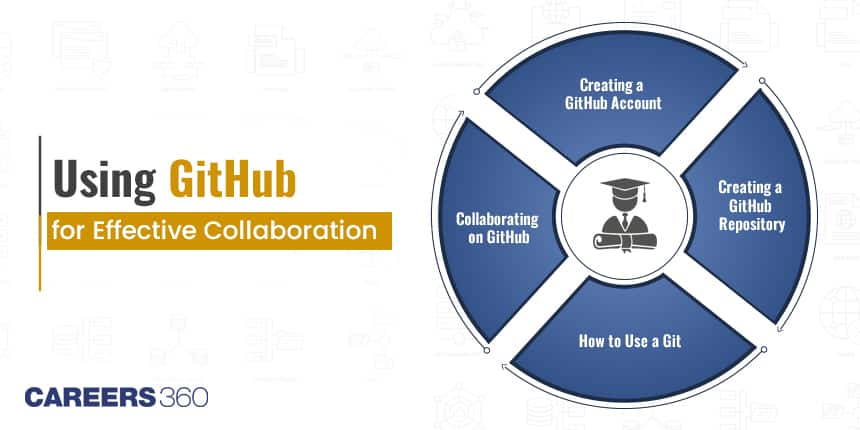
What is GitHub?
GitHub is a web-based platform that facilitates version control and collaborative software development. It is built around Git, a distributed version control system that allows developers to track changes in their code and collaborate with others effectively. Here is a step-by-step guide on how do you use GitHub to manage your projects and collaborate with your team.
Also Read:
14+ GitHub Courses To Become A Skilled Developer & Share Your Work Online
20 Beginner-friendly Courses on Bootstrap for a Career in Front-end Development
How to Use GitHub
1. Creating a GitHub Account
To get started with GitHub, the first step is to create a GitHub account. It is a simple process; you will need to provide an email address, a username, and a password. Once your account is set up, you are ready to explore GitHub's features.
2. Creating a GitHub Repository
A GitHub repository is a space where you can store, manage, and collaborate on your project's source code, documents, and more. This is how to create a GitHub repository:
Log in to your GitHub account.
Click on the "+" icon in the upper right corner and select "New Repository."
Give your repository a name and description.
Choose the visibility (public or private) of your repository.
You can initialise the repository with a README, which is helpful for documentation.
Finally, click "Create Repository."
Your repository is now ready to use. You can start uploading code, documents, and other project-related files to it.
Also Read:
3. Using Git
GitHub is closely integrated with Git, the popular version control system. To use Git, you will need to install it on your local computer. Git allows you to:
- Clone a repository: Make a copy of the repository on your local machine.
- Add files to the staging area: Select which changes you want to include in the next commit.
- Commit changes: Create a new snapshot of your project with the changes you have made.
- Push changes: Upload your local commits to the GitHub repository.
Using Git is crucial for tracking changes and collaborating effectively with others. You can also create branches to work on different aspects of your project without affecting the main codebase.
4. Collaborating on GitHub
Collaboration is at the heart of GitHub's functionality. Here is how to collaborate on GitHub:
GitHub Collaborators: You can add collaborators to your GitHub repository. Collaborators are individuals or teams who can contribute to your project. To add a GitHub collaborator, go to your repository, click on "Settings," and then select "Collaborators." Enter the GitHub username or email address of the person you want to collaborate with.
Pull Requests: When you or a collaborator want to propose changes to a repository, you can create a pull request. Pull requests provide a space for discussion, code review, and collaboration. After a pull request is reviewed and approved, the changes can be merged into the main codebase. You can also check the number of pulls for a specific branch.
Issues: GitHub's issue tracker helps you keep track of tasks, enhancements, and bugs for your projects. You can create, label, and assign issues to collaborators. This is a handy feature for managing project tasks and communicating with your team.
Projects: GitHub's project boards allow you to organise tasks, issues, and pull requests into a visual board. You can create versions depicted in columns to represent the stages of your project's development, and move tasks as they progress.
Discussions: GitHub Discussions are a place for community and team collaboration. You can engage in discussions about your project, answer questions, and get feedback from the community.
Collaboration in GitHub
Collaboration GitHub is a key aspect of GitHub, and it fosters teamwork and productivity. Here are a few best practices for effective collaboration in GitHub:
1. Clear Communication: Use issues, pull requests, and discussions to communicate with your team. Provide context, ask questions, and keep the conversation organised.
2. Branch Management: Create feature branches for new work, and ensure that your main branch is always production-ready. Use branching strategies that suit your project's needs.
3. Code Reviews: Encourage code reviews to maintain code quality. Code reviews ensure that changes are well-tested and adhere to project guidelines.
4. Automate Workflow: Use GitHub Actions or other CI/CD (Continuous Integration/Continuous Deployment) tools to automate your project's testing and deployment processes.
5. Documentation: Maintain clear and updated documentation to help collaborators understand the project's goals, structure, and processes.
6. Security: Be mindful of security best practices when sharing code and collaborating on projects. Keep sensitive information secure.
Collaboration in GitHub is a powerful feature, and it can significantly improve your project's efficiency. By following best practices and utilising GitHub's tools, you can streamline your workflow and work effectively with a team, regardless of your project's complexity.
Also Read: Free Github Courses & Certifications
Here is a quick list of some commonly used GIT commands :
Certainly! Here are a few common Git commands with brief explanations:
git init: Initialises a new Git repository in the current directory.
git clone [repository URL] : Creates a copy of a remote Git repository on your local machine.
git add [file] : Stages a file or changes for the next commit. You can use `git add .` to stage all changes.
git commit -m "commit message" : Records the staged changes into a new commit along with a commit message.
git status : Shows the status of your working directory, indicating which files are modified, staged, or untracked.
git log : Displays a log of all commits in the repository, showing commit messages, authors, dates, and commit hashes.
git branch : Lists all branches in the repository and highlights the current branch.
git checkout [branch name] : Switches to a different branch. You can also use this command to create a new branch with `-b`.
git merge [branch name] : Combines changes from one branch into another. This is used to integrate changes from a feature branch into the main branch.
git pull : Fetches changes from a remote repository and merges them into the current branch.
Related: Explore Web Development Certification Courses by Top Providers
Conclusion
GitHub is an invaluable platform for version control, collaborative development, and project management. Understanding how to use GitHub, how to create a GitHub repository, how to use Git, and collaborate with your team will empower you to manage and develop your projects more efficiently. GitHub's user-friendly interface and comprehensive set of features make it a go-to platform for developers and teams around the world.
Frequently Asked Questions (FAQs)
Explore the fundamental concept of GitHub and its significance in modern software development.
Learn the step-by-step process for setting up a GitHub repository to manage your project's code and resources.
Understand how Git, the version control system, is integrated with GitHub and how to utilize it effectively.
Discover the collaborative features of GitHub, including adding collaborators, creating pull requests, and managing project contributions.
Learn about the essential practices for effective teamwork and project management on GitHub, including communication, branch management, code reviews, and more.
Articles
Upcoming Exams
Application Date:20 January,2025 - 18 April,2025