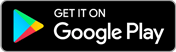how to fill and submit ntse form for class 10
Hy,
Filling and submitting the NTSE (National Talent Search Examination) form for Class 10 involves several steps. Here’s a detailed guide to help you through the process:
Step-by-Step Guide to Fill and Submit the NTSE Form:
1. Obtain the Application Form
-
Online
: Visit the official website of the state/UT SCERT (State Council of Educational Research and Training) or the NCERT website for the application form.
- For some states, you can download the form directly from the SCERT website.
- Offline : You can also collect the application form from your school, the District Education Officer, or the State Liaison Officer's office.
2. Read the Instructions Carefully
Before you start filling the form, make sure to go through the instructions carefully. Each state may have slight variations in the application process, so it’s important to understand all requirements.
3. Fill in the Details
Complete the form with accurate details. The typical information required includes:
-
Personal Details :
- Name, gender, date of birth, and contact details.
- Father’s/guardian’s name and their occupation.
- Category (General, SC/ST/OBC, or others).
- Disability status (if applicable).
-
Academic Information :
- Class 9 and Class 10 marks (if available at the time of filling the form).
- School’s name and address.
-
Examination Center :
- Choose your preferred examination center from the list provided in the form.
4. Attach the Required Documents
Ensure that all necessary documents are attached with the form. These may include:
- Attested copy of your Class 9 mark sheet .
- Caste or category certificate (if you belong to a reserved category).
- Disability certificate (if applicable).
- Passport-size photograph (some states may ask for a photograph with your school principal’s signature).
5. Signature and Authentication
- Signature : Sign the form where required. You may also need your parent’s or guardian’s signature.
- School Principal’s Signature : In many cases, the school principal needs to authenticate the form by signing and stamping it. Make sure this is done before submission.
6. Pay the Application Fee
Some states charge an application fee for NTSE, while others don’t. If a fee is applicable, you can usually pay it through:
- Demand Draft (DD) or
- Bank Challan or
- Online Payment via the state SCERT website.
The details of payment should be mentioned on the form.
7. Submit the Form
After completing the form and attaching the required documents, you have two submission options:
- Submit to School : Many schools collect the forms and forward them to the State Liaison Officer (SCERT). Check if your school is doing so.
- Submit Directly to State Liaison Officer : If your school isn’t involved, you will need to submit the form directly to the State Liaison Officer’s office. The address is usually provided in the form or on the official SCERT website.
8. Keep a Copy for Reference
Before submitting the form, make a copy for your records. This can be helpful for any future reference or queries related to your application.
9. Download Admit Card
Once your form is submitted successfully, the state SCERT will release the admit card for the NTSE Stage 1 exam. It will either be sent to your school or be available for download from the SCERT website.
Important Notes:
- Deadlines : Be mindful of the last date for form submission, which varies by state. Check the exact date for your region on the SCERT or NCERT website.
- Eligibility : Make sure you meet the eligibility criteria. You should be in Class 10 and have at least 60% marks (50% for SC/ST) in Class 9.
By following these steps carefully, you should be able to fill and submit the NTSE form successfully.
Related Questions
How to fill online form of ntse?
How to fill the form of NTSE 2021???
Know More about
National Talent Search Examination
Result | Application | Exam Pattern | Preparation Tips | Admit Card | Answer Key | Cutoff
Get Updates Brochure
Your National Talent Search Examination brochure has been successfully mailed to your registered email id “”.