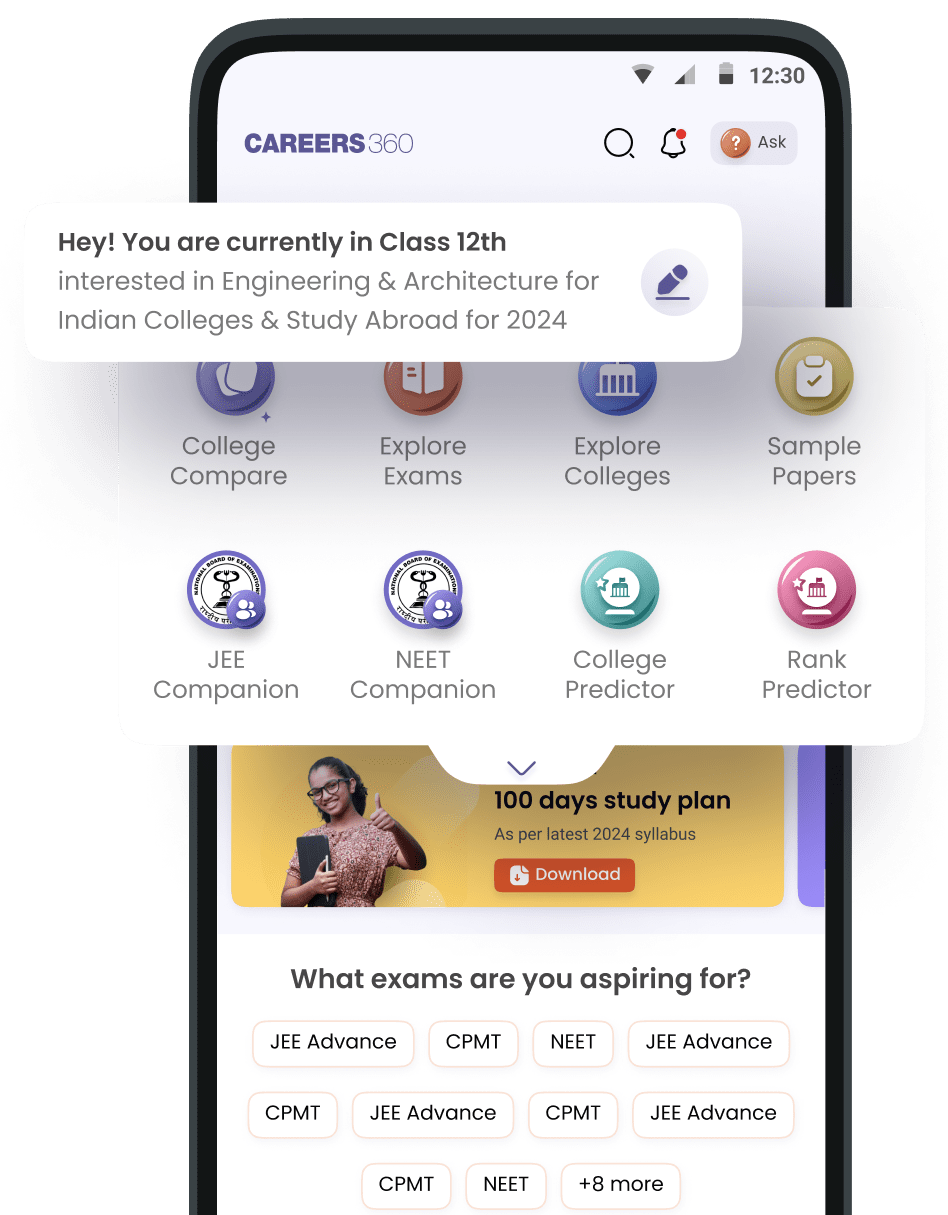how to open sample papers adter downloading it
To open sample papers after downloading, follow these steps:
For PDF Files
1. *Check your downloads folder*: Locate the downloaded file.
2. *Use a PDF reader*: Open the file using a PDF reader like:
- Adobe Acrobat Reader (free download)
- Google Chrome or Mozilla Firefox browser (with built-in PDF viewer)
- Mobile devices: download a PDF reader app like Adobe Acrobat or Foxit
For ZIP or RAR Files
1. *Extract the files*: Use a file extraction tool like:
- WinRAR (free trial)
- 7-Zip (free download)
- Unzip (free download)
2. *Open the extracted files*: Use a PDF reader or browser to open the extracted files.
For Mobile Devices
1. *Download a file manager app*: Like ES File Explorer or File Manager.
2. *Locate the downloaded file*: Find the file in your downloads folder.
3. *Open the file*: Use a PDF reader app or file manager app to open the file.
If you're still having trouble, feel free to provide more details about your device and the file format!
Have a great day
To open sample papers after downloading them, follow these steps:
1. Find the Downloaded File
-
On a Computer:
- Check your Downloads folder, where most files are saved by default.
- Use the search bar to find the file by its name or extension.
-
On a Smartphone:
- Open your file manager app (e.g., Files on Android or Files on iPhone).
- Look under the Downloads section.
2. Check the File Format
- Most sample papers are in PDF format, but they could also be DOCX or ZIP files.
-
The file extension (e.g.,
.pdf,.docx,.zip) will tell you what type of file it is.
3. Open the File
-
For PDF Files:
- Use a PDF reader app like Adobe Acrobat Reader (free on all platforms) or any built-in PDF viewer (e.g., Preview on Mac or Edge on Windows).
-
For DOCX Files:
- Open with Microsoft Word , Google Docs , or other word-processing software.
-
For ZIP Files:
- Extract the contents using a file archiver like WinRAR , 7-Zip , or the built-in extraction tool.
4. Use the Right App
- If your device doesn’t open the file automatically, right-click (on a computer) or tap and hold (on a mobile device) and select Open with . Choose a compatible app.
5. Re-Download if Needed
- If the file doesn't open, it might be corrupted or incomplete. Try downloading it again from a reliable source.
To open sample papers after downloading them, follow these steps:
1. Find the Downloaded File
-
On a Computer:
- Check your Downloads folder, where most files are saved by default.
- Use the search bar to find the file by its name or extension.
-
On a Smartphone:
- Open your file manager app (e.g., Files on Android or Files on iPhone).
- Look under the Downloads section.
2. Check the File Format
- Most sample papers are in PDF format, but they could also be DOCX or ZIP files.
-
The file extension (e.g.,
.pdf,.docx,.zip) will tell you what type of file it is.
3. Open the File
-
For PDF Files:
- Use a PDF reader app like Adobe Acrobat Reader (free on all platforms) or any built-in PDF viewer (e.g., Preview on Mac or Edge on Windows).
-
For DOCX Files:
- Open with Microsoft Word , Google Docs , or other word-processing software.
-
For ZIP Files:
- Extract the contents using a file archiver like WinRAR , 7-Zip , or the built-in extraction tool.
4. Use the Right App
- If your device doesn’t open the file automatically, right-click (on a computer) or tap and hold (on a mobile device) and select Open with . Choose a compatible app.
5. Re-Download if Needed
- If the file doesn't open, it might be corrupted or incomplete. Try downloading it again from a reliable source.


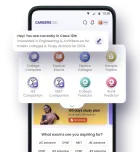




.jpeg)