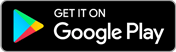Where can I view downloaded books
The location of your downloaded material depends on the device and application you used to download it. Here’s how to find it:
On a Mobile Device (Android/iOS):
-
Default Downloads Folder :
- Open the File Manager (on Android) or the Files app (on iOS).
- Navigate to the Downloads folder.
-
App-Specific Storage :
- If you downloaded it via an app (e.g., Career360), open that app and check the Downloads or My Library section.
-
Search for the File :
- Use the search function in your file manager or app and type the name or keywords related to the material.
On a Windows PC/Laptop:
-
Downloads Folder :
- Open File Explorer and navigate to the Downloads folder, where files are typically saved.
-
Search for the File :
- Use the search bar in File Explorer to locate the material by typing its name or related keywords.
-
Browser Downloads Section :
-
Open your web browser and check the
Downloads
section (often accessible via
Ctrl + J) for a list of recently downloaded files.
-
Open your web browser and check the
Downloads
section (often accessible via
On a Mac:
-
Downloads Folder :
- Open Finder and go to the Downloads folder.
-
Search for the File :
-
Use the Spotlight search (
Cmd + Space) to locate the file by typing its name or keywords.
-
Use the Spotlight search (
-
Browser Downloads Section :
- Check the Downloads section in your browser for a record of the file's location.
Still Can’t Find It?
-
Check App Settings :
- Some apps have specific locations for saving files. Open the app used to download the material and check its settings or storage location.
-
Redownload :
- If you're unable to locate it, try downloading the material again and take note of where it gets saved.
Let me know if you'd like step-by-step help for your specific device or app!