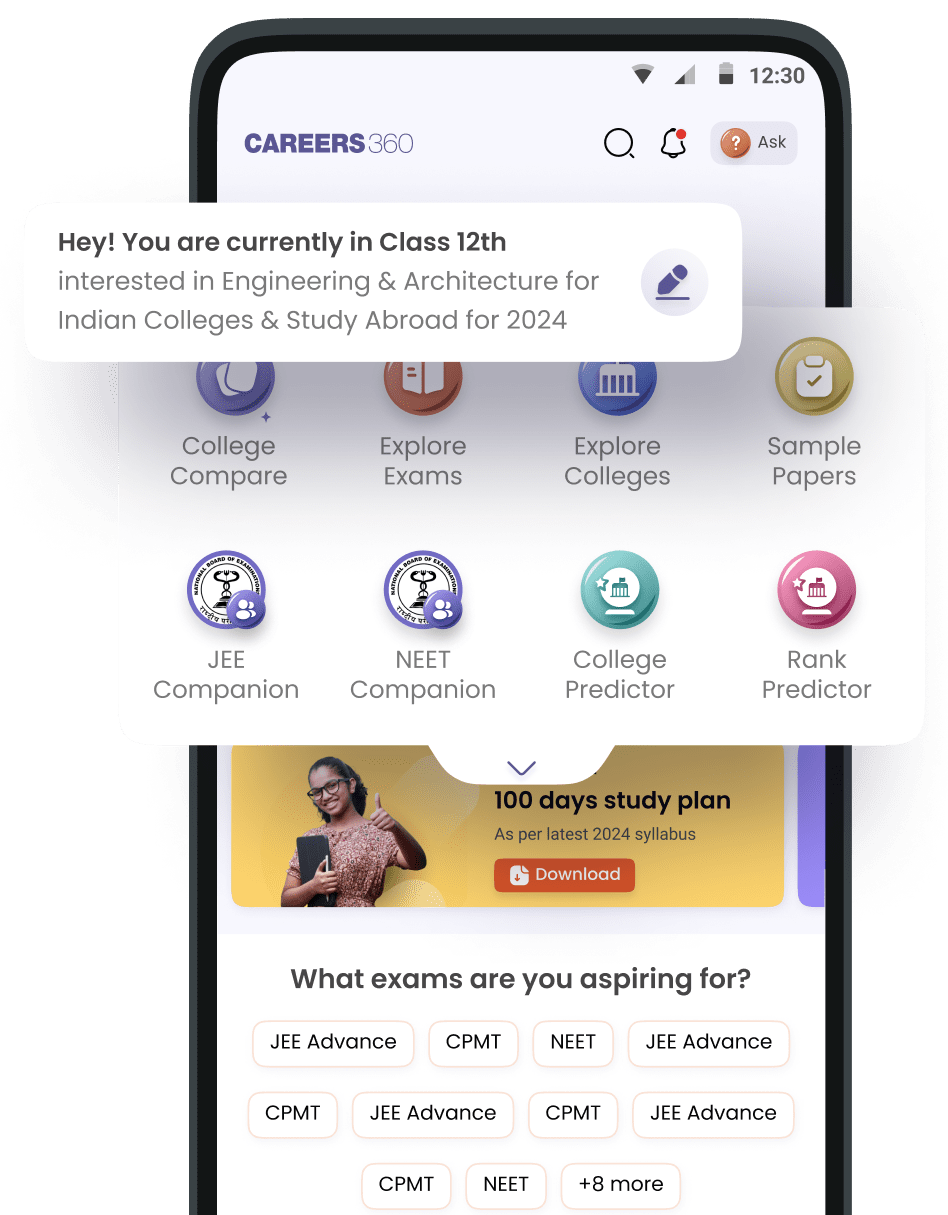how can i connect to webinar 2019
Hello Navya,
How to Connect to a Webinar at NARBHA
I. Seeing the webinar
a. When you are invited or registered to attend a webinar, you receive
an email with a web address for the webinar.
b. From your PC or laptop, click on the web address of the webinar. (Or
type the web address into your internet browser.)
i. You can watch the webinar from your own desktop.
ii. Or you can reserve a conference room if the webinar will have
more than one or two participants here at NARBHA. Please send
a Help Desk Ticket so they can make sure you can connect prior
to the meeting.
1. To request a conference room, go to
http://www.rbha.net/scheduling.html and click on “request
form” and fill out the form.
• If you want to listen to the webinar through the
room video system, check the box next to “Do you
need an audio meeting?”
• Let Telemed know if you need help or have
questions about requesting the meeting room.
2. The conference rooms all have PCs.
3. You can reserve a laptop from IT; IT will set these up for
you.
c. Follow the webinar prompts to finish logging in.
d. You should log into the webinar at least 15 minutes before it begins, in
case you run into any issues.
e. If you have any problems connecting to the webinar, request
assistance from IT.
f. If you have any problems getting the laptop screen to show on the TV
or projector screen, request assistance from Telemed.
i. Hit the “TELEMED” speed dial button on the conference room
telephone to call the Telemed cell phone.
II. Hearing the webinar
a. Some webinars include sound and you simply listen through your
desktop or laptop speakers.
b. Interactive webinars (where you can talk) normally require that you
call a telephone number to hear the webinar.
i. The webinar information will include a phone number and
password.
ii. Call this number and follow the prompts.
iii. If you are using a conference room, you should request an audio
meeting (see instructions above).
1. Telemed will give you a number for the NARBHA bridge.
2. Call into your webinar using the conference room phone
(dial the number and password you were given for the
webinar).
3. Hit the “Transfer/Conf” button on the phone.
4. Dial 3 and then the number Telemed gave you.
5. Hit the “Release Me” button on the phone.
6. The webinar audio will now be coming through the video
speakers. Remember to mute and unmute as you would in
any videoconference.
iv. If you are having others call in to the meeting remember to
unmute the microphone otherwise they will hear nothing.
c. If you have any problems calling into or hearing the
Hope this helps.
Good Luck.


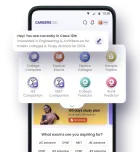


.jpg)